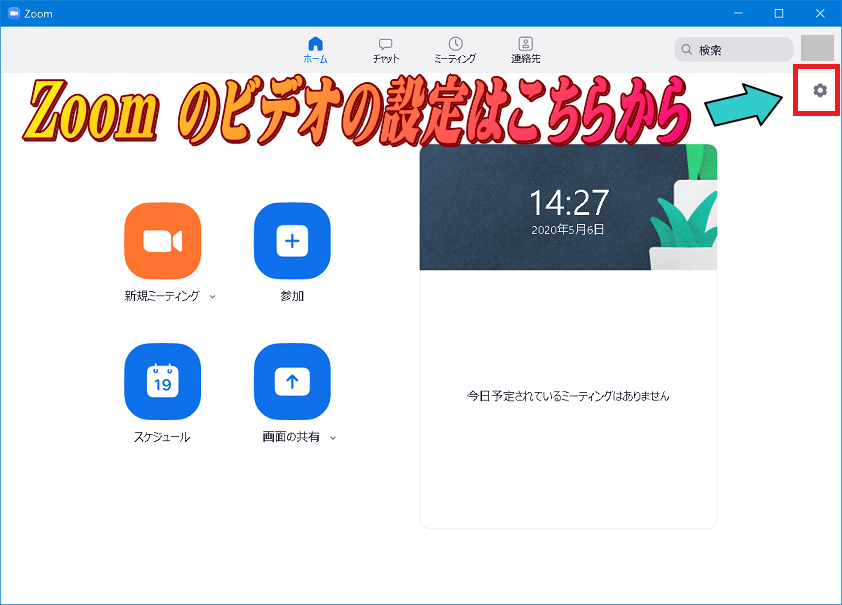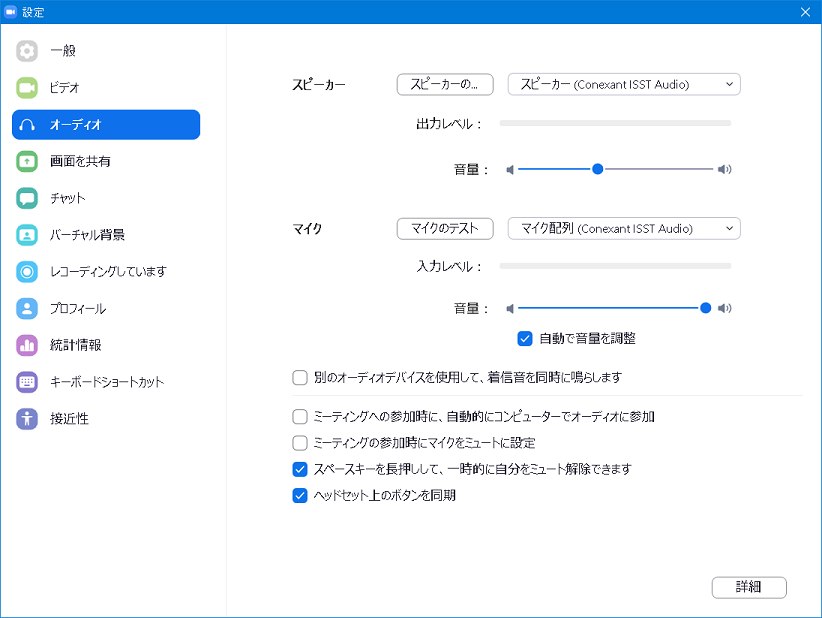ミーティングへの参加時に自動的にコンピュータでオーディオに参加方法
作成日:2020/05/06
手順
(1)
Windows 10 のスタートメニューから [Zoom] → [Start Zoom] を選択します。

右上のアイコン(歯車マーク)をクリックすることにより Windows クライアントの設定画面を表示します。
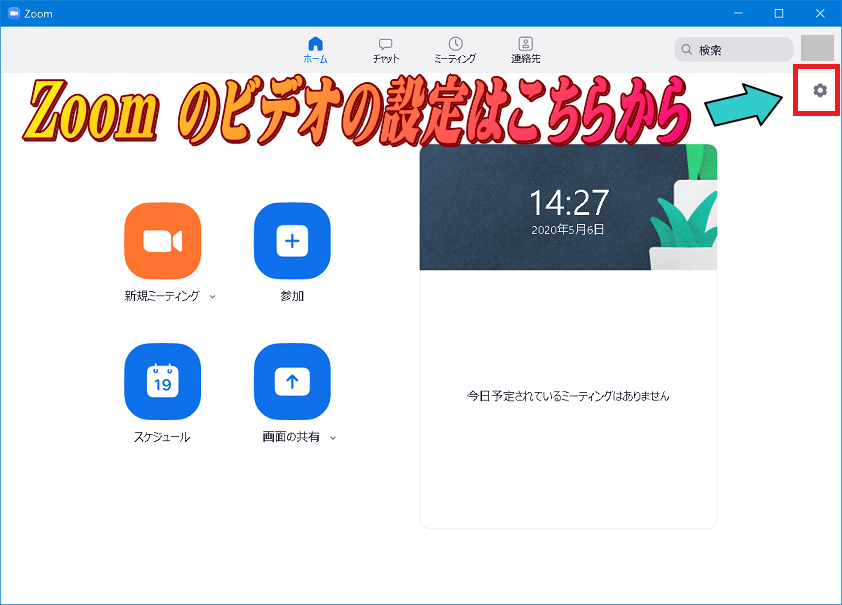
(2)「オーディオ」を選択します。
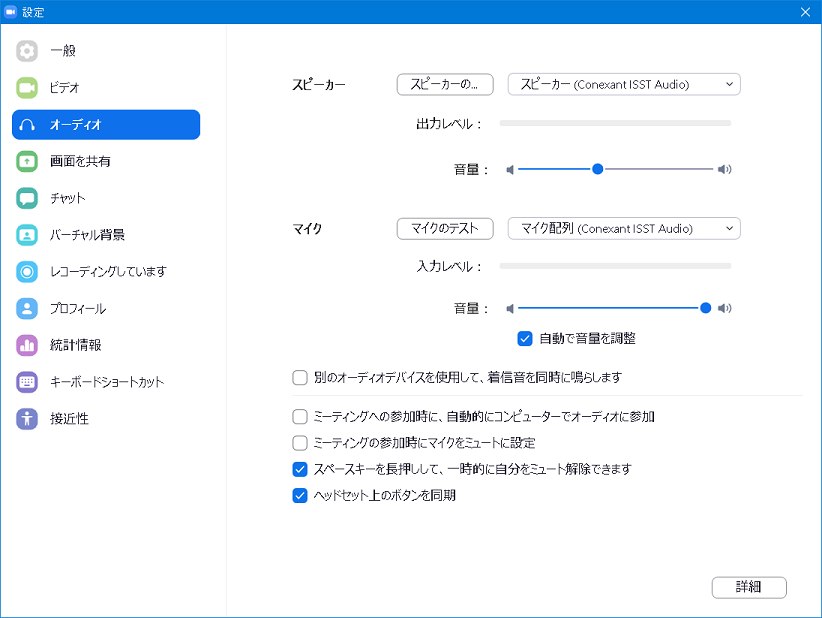
(3)
「ミーティングへの参加時に,自動的にコンピュータでオーディオに参加」のオン/オフを設定します。
これらの設定は Zoom クライアント終了後も有効です。
Zoom のビデオ設定一覧